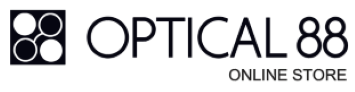We use cookies to make your experience better. To comply with the new e-Privacy directive, we need to ask for your consent to set the cookies. Learn more.
SOLOS PRODUCT FAQ
Product Introduction
How do I power on/off my solos® smartglasses?
Power ON
Before power on, please confirm that the left and right temples are attached to the smartglasses frame front.
Press and hold Virtual Button on the right temple for 2 seconds until Power Status voice prompt is heard.
The smartglasses will reconnect to last paired phone automatically.
Power OFF
Method (1) To power off the smartglasses, long press multi-function button for 5 seconds until “Power Off” voice prompt is heard, and its LED will turn off.
Method (2) The smartglasses will power off automatically if it is not put on for 3 minutes.
What is the level of water resistance for the product?
Solos smartglasses has equipped with IP67, the international IP rating for both dust and water resistance, it is protected against water splash and rain from all directions.
What is the weight of the solos® Smartglasses?
The solos® Smartglasses (excluding the lenses) weigh less than 30 grams, which is comparable to the weight of regular glasses. Please note that this weight specification does not include the packaging.
Is it possible to heat or bend the frame temples of the smartglasses?
No, it is not recommended to heat or bend the frame temples of the AirGo™3 smart eyewear. The frame temples contain electronic components that could get damaged, leading to product malfunction.
However, you can slightly adjust the end tips for a better fit on your head. Additionally, the AirGo™3 Argon and Helium collections come with adjustable nose pads and tips for added customization.
What should I do if I experience discomfort or tightness while wearing my smartglasses?
It is advised that you take your smartglasses to an authorized Solos’ partnered optical shops for adjustment.
If you are taking the glasses to an unauthorized repair center, do not allow your glasses to be heated up or bent, as this could damage the electronic functions.
How to clean the smartglasses?
As this product contains electronic components, we recommend you clean it with care.
.Gently detach the frame front from the temples.
.Use an alcohol-free lens wipe to clean the lenses. Make sure to thoroughly remove any smudges or dirt. Then, dry the lenses with a soft cloth.
.Use a soft and dry cloth to clean the frame front and temples. Wipe away any dust or fingerprints.
.For the hinges and temples, use a dry cotton bud to clean the contact points.
.Allow the smart glasses to air dry completely.
.Finally, reattach the temples to the frame front.
Please do not use chemicals, abrasive materials, ultrasonic cleaners, alcohol, acetone, and other solvents may damage the frame’s finish and electronics.
The smartglasses should not be rinsed under running water, sprayed by liquid, or submerged in an ultrasonic cleaner.
Pairing
How to pair solos® smartglasses with your smartphone?
Press and hold Virtual Button on the right temple for 5 seconds to power on AirGo3 until its LED flashes in red/blue color and “Pairing” voice prompt is heard.
Turn on Bluetooth connectivity of your phone and put AirGo3 right next to your Phone.
Open Bluetooth settings on your phone and select “Solos AirGo3 xxxx”. (“xxxx” is the unique device number)
AirGo3’s LED will flash in blue color only after it is paired to your phone. It is ready for call and music now.
How to clear pairing list?
Press and hold Virtual Button on the right temple for 8 seconds to power on smartglasses until its LED flashes in red/blue color, “Pairing” voice prompt and final double-beep sound is heard to clear all host device pairing list inside smartglasses.
How many Bluetooth-enabled devices can be paired with the smart glasses at once, and what happens when there are several devices?
The smartglasses keep track of the last eight devices to have paired and connected with them, dropping the least recently used when a new one is paired.
When in Bluetooth mode, the smartglasses searches for and connects to the most recently connected active Bluetooth-enabled device. If that device is unavailable, the smartglasses will attempt the next most recently connected device.
Battery and Charging
What is the battery performance of solos® AirGo™3?
The battery performance of solos® Smartglasses varies depending on the content played and the volume at which it is played.
Under typical usage conditions, the battery can last up to 60 hours on standby. For streaming music playback, the battery provides approximately 10 hours of playback time. During phone calls, the battery lasts for approximately 7 hours. In terms of standby time, the smart glasses can remain powered for up to 2 days on a single charge. Please note that these measurements are based on speaker output levels set to 60%.
It's important to keep in mind that actual battery life may vary depending on individual usage patterns and settings.
How to charge the solos® AirGo™3?
With the bundled Magnetic Charging Cable and USB Tpye C.
Method 1: Connect pogo pin connectors of the dedicated charging cable to smartglasses left temple charging dock.
Method 2: Connect Type C charging cable to smartglasses’s left temple charging port.
Plug USB connector of the charging cable to USB charger or laptop.
Smartglasses’s LED shows in red color during charging and blue color after fully charged. Smartglasses will automatically power off when it is under charging.
Whisper™ Technology
What is Whisper™ Audio Technology?
solos® Smartglasses come with exceptional Whisper™ Audio technology, providing unparalleled clarity and precision in audio playback. With a maximum volume of 100 decibels, these smartglasses ensure an immersive experience while listening to music, podcasts, making calls, and more.
The patented Whisper™ Technology is specifically engineered to deliver superior speech recognition by effectively eliminating ambient noise, guaranteeing the highest sound quality even in the most noisy environments. This feature makes solos® Smartglasses an ideal choice for conversational AI applications, such as ChatGPT.
Equipped with dual-direction speakers and an open-ear design, these smartglasses prioritize safety by allowing users to maintain situational awareness while on the move. This ensures that users can enjoy their audio content without compromising their surroundings.
Virtual Button & Touch Sensor
How do I power on/off my solos® smartglasses with Virtual Button?
Power ON
Before power on, please confirm that the left and right temples are attached to the glasses frame front. Long press multi-function button for 2 seconds until Power Status voice prompt is heard, and it’s LED flashes in blue color.
The smartglasses will reconnect to last paired phone automatically.
Power OFF
Method (1) To power off the smartglasses, long press multi-function button for 5 seconds until “Power Off” voice prompt is heard, and its LED will turn off.
Method (2) The smartglasses will power off automatically if it is not put on for 3 minutes.
Where is the designated area for tapping to activate the feature?
You can tap anywhere on the frames to activate the features.
A single tap on the frame enables you to play and pause the music.
Double tap on the frame to call voice assistant of your phone (iOS or Android)
Where is the Virtual Button located on the AirGo™3?
The Virtual Button on the AirGo™3 is situated on the right temple, towards the front of the Touch Sensor.
How do I adjust the smartglasses sensitivity?
Please connect your solos Smartglasses and open the Solos AirGo Mobile App.
Open the solos AirGo App > Click ""My Glasses"" which at the right bottom > Select ""Tap Control"
Increase the tap sensitivity by sliding the indicator to the left.
Decrease the tap sensitivity by sliding the indicator to the right.
How can I adjust the volume on the solos® Smartglasses?
To increase volume level, slide on the Touch Sensor toward the ears on right temple.
To decrease volume level, slide on the Touch Sensor away from ears on right temple.
How can I answer a phone call on the solos® Smartglasses?
Answer the call
Slide on the Touch Sensor towards the ears, or press and hold Virtual Button on the right temple to accept a phone call.
End the call
To end a phone call, press and hold Virtual Button on the right temple for 1 second.
Reject the Call
Slide on the Touch Sensor away from ears on right temple to decline a phone call.
Accept the Second Call
To accept the 2nd incoming phone call, press and hold Virtual Button on the right temple for 1 second.